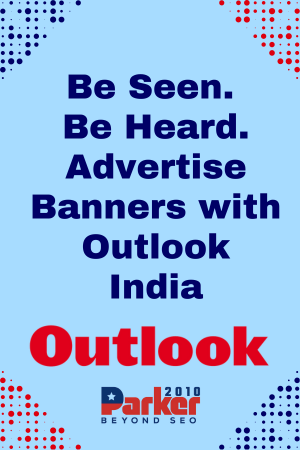As a small business owner, you understand how crucial it is to keep your data secure. Whether you’re handling customer information, proprietary business strategies, or day-to-day transactions, your digital security should be top of mind. With so many tools at your disposal, Microsoft 365 (formerly Office 365) has become a go-to solution for productivity and collaboration. But how do you ensure that your Microsoft 365 account is protected from the latest cyber threats?
In this guide, I’ll walk you through practical how to secure Microsoft 365 for my business, and highlight why investing time and resources into cybersecurity should be a key priority.
Why Securing Microsoft 365 Matters for Your Small Business
Before we dive into the technical steps, let’s talk about why securing your Microsoft 365 account matters for your small business. As small business owners, we often wear multiple hats — from managing operations to dealing with customers and everything in between. It’s easy to overlook digital security, especially when you’re juggling other important tasks.
Here’s the thing: businesses of all sizes are targets for cybercriminals, and small businesses are often the easiest to exploit. Microsoft 365, with its powerful suite of tools like Outlook, OneDrive, SharePoint, and Teams, holds valuable data that could be a goldmine for cybercriminals. In fact, Microsoft 365 is one of the most widely targeted platforms for attacks.
If your business stores sensitive customer data or communicates through email, this makes securing Microsoft 365 a top priority. Protecting your data will not only reduce risks but also improve customer trust and brand loyalty.
Step 1: Set Up Multi-Factor Authentication (MFA)
The first and most essential step in securing Microsoft 365 is enabling Multi-Factor Authentication (MFA). MFA adds an extra layer of protection to your login process, ensuring that even if a hacker gets hold of a password, they can’t access your account without a second factor (like a phone number or authentication app).
How to do it:
- Sign in to your Microsoft 365 admin center.
- In the Admin Center, navigate to Azure Active Directory > Security > Multi-Factor Authentication.
- Choose your users and enable MFA for them.
Why this matters: MFA can block over 99% of automated attacks. A simple SMS message, app notification, or biometric scan can prevent hackers from gaining unauthorized access. It’s one of the most straightforward security upgrades you can implement.
Step 2: Train Your Team on Phishing and Cybersecurity Best Practices
Phishing attacks are one of the most common ways cybercriminals gain access to your business’s data. They often come in the form of deceptive emails that trick employees into clicking malicious links or revealing sensitive information.
How to do it:
- Regularly conduct cybersecurity training for your employees. Microsoft offers built-in phishing training via the Security & Compliance Center. This allows you to simulate phishing attacks to teach your employees how to spot malicious emails.
- Establish a strong password policy. Passwords should be long, unique, and should never be reused across accounts.
Why this matters: A trained team is your first line of defense against phishing. Since humans often make the mistake of clicking on malicious links, this is an area where you can prevent security breaches with awareness.
Step 3: Implement Conditional Access Policies
Conditional Access (CA) policies allow you to set rules that restrict or allow access based on certain conditions. For example, you can prevent employees from accessing your business’s data from untrusted devices or locations. This adds an extra layer of protection for businesses working in remote or hybrid environments.
How to do it:
- In the Azure Active Directory admin center, navigate to Security > Conditional Access.
- Set up access policies based on the conditions that matter to you (e.g., requiring MFA or restricting access from certain countries).
Why this matters: Conditional Access gives you control over how your employees access Microsoft 365, helping to limit potential vulnerabilities. If you’re a remote business, this is especially important.
Step 4: Use Microsoft Defender for Office 365
To protect your business from advanced threats like malware, ransomware, and suspicious links, you should utilize Microsoft Defender for Office 365. This tool provides enhanced protection for emails and collaboration tools.
How to do it:
- Navigate to the Microsoft 365 Defender portal and configure the security policies.
- Enable Safe Links and Safe Attachments to ensure that malicious content is blocked before reaching your employees.
Why this matters: Microsoft Defender provides real-time protection, scanning emails and attachments for malicious content. This is particularly valuable for businesses that rely heavily on email communication, as it helps to block potential threats before they even hit the inbox.
Step 5: Regular Backups and Disaster Recovery Plans
While securing your accounts and communications is essential, you also need a solid disaster recovery plan in place. Microsoft 365 provides OneDrive and SharePoint backups, but it’s a good idea to ensure that you have a backup strategy that goes beyond the built-in features.
How to do it:
- Enable OneDrive backup for important business documents.
- Invest in third-party solutions for additional backup and recovery capabilities, ensuring you can restore your data in case of a breach or cyberattack.
Why this matters: Cybercriminals often hold data hostage, demanding a ransom for access. With an effective backup and recovery strategy, your business can continue to operate even if it’s impacted by a cyberattack.
Step 6: Monitor and Audit Access Regularly
Lastly, don’t forget to regularly monitor who is accessing your Microsoft 365 environment. Setting up alerts for suspicious activity, such as unusual login attempts, is crucial for identifying potential breaches.
How to do it:
- Use the Microsoft 365 Security & Compliance Center to set up alerts for suspicious activity.
- Audit user logs and permissions at regular intervals to ensure that employees only have access to the data they need.
Why this matters: Monitoring and auditing help you catch any potential security issues early. It’s like having a security camera on your business’s data, ensuring everything remains secure.
Conclusion: Secure Your Small Business with Confidence
Securing your Microsoft 365 environment doesn’t have to be overwhelming. By implementing these straightforward steps—setting up MFA, training your team, using Microsoft Defender, and establishing backups—you can significantly reduce the risk of a data breach.
Ready to take action? Start by scheduling a free consultation with a Microsoft 365 security expert to assess your business’s needs. Let’s ensure your data stays safe, so you can focus on growing your business.